Omnibar
The Omnibar is a unified interface that combines the breadcrumb path and search box into a single control. Users can switch between breadcrumb modes as desired.
Modes
Breadcrumb bar
By default, the Omnibar displays the current folder path using a breadcrumb layout.
- Breadcrumbs can be expanded using the chevron icon to reveal subfolders.
- Folder icons are shown in breadcrumb flyouts for easier identification.
- A home button and flyout menu provide quick access to pinned and frequently used folders.
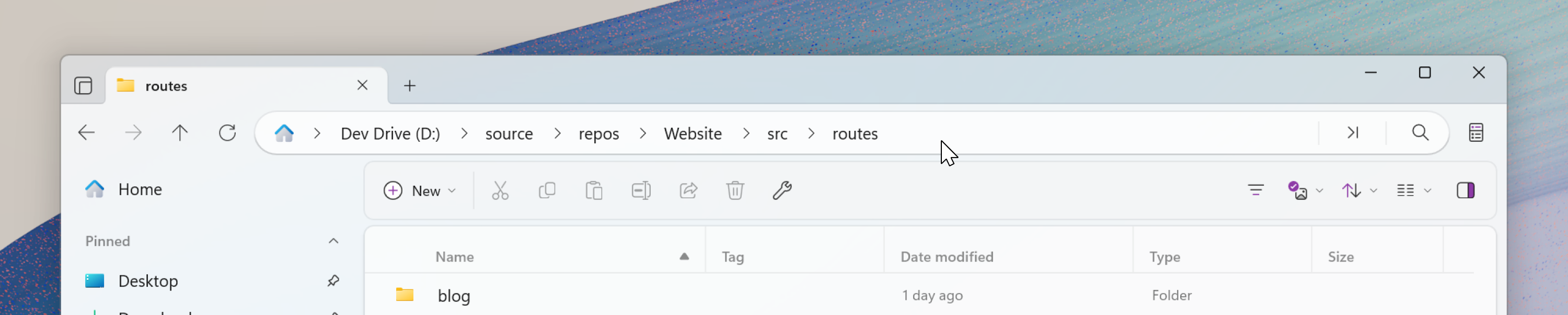 Default view in the Omnibar
Default view in the Omnibar
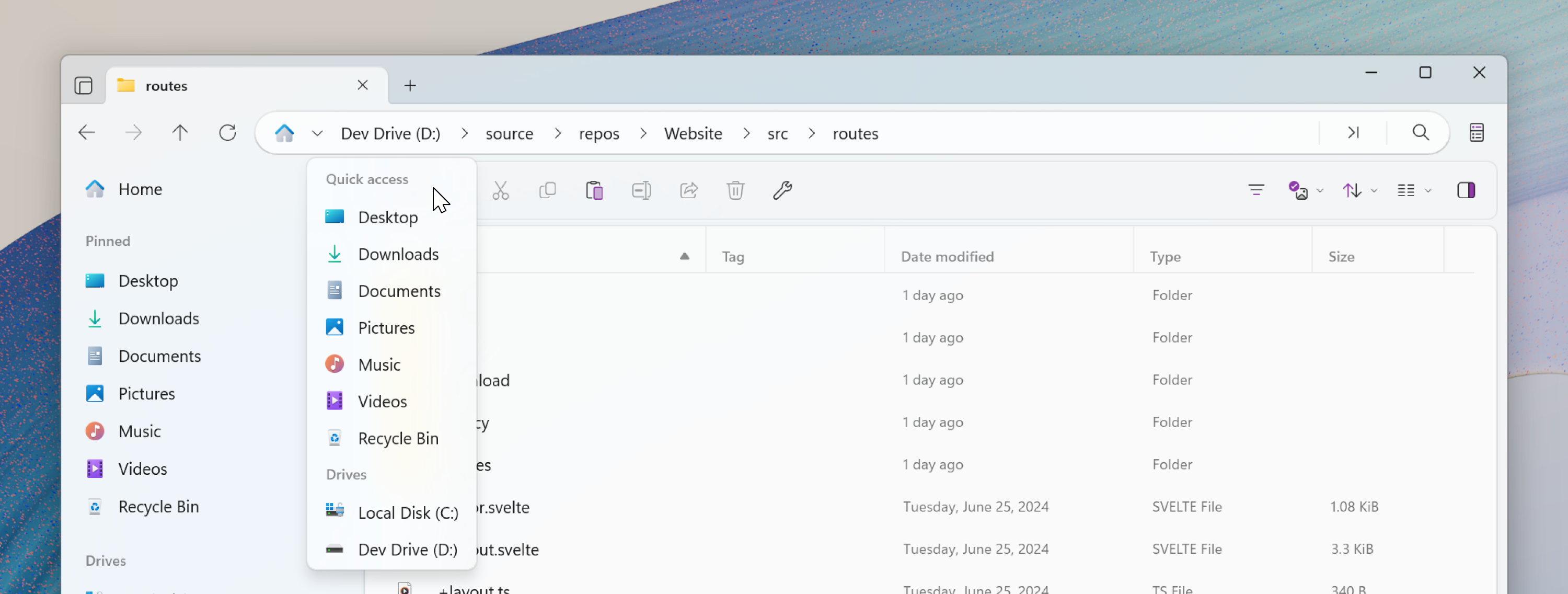 Quick Access flyout menu
Quick Access flyout menu
Edit path
Edit path mode allows manual editing of the current folder path.
- Activate by clicking an empty space in the breadcrumb bar.
- Or use the
Ctrl + Lkeyboard shortcut.
When activated, the full path is selected automatically, making it easy to copy, overwrite, or modify.
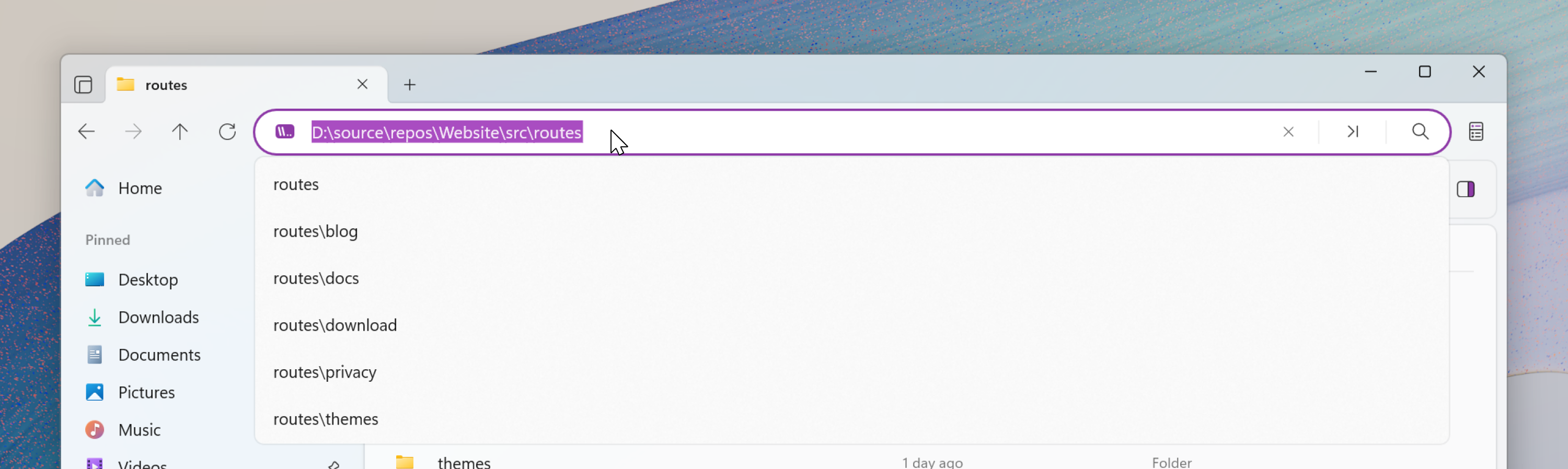 Edit path in the Omnibar
Edit path in the Omnibar
Command Palette
The Command Palette provides access to over 150 actions, many of which have default keyboard shortcuts for quick access.
- Activate by clicking the command button in the Omnibar.
- Or use the
Ctrl + Shift + Pkeyboard shortcut.
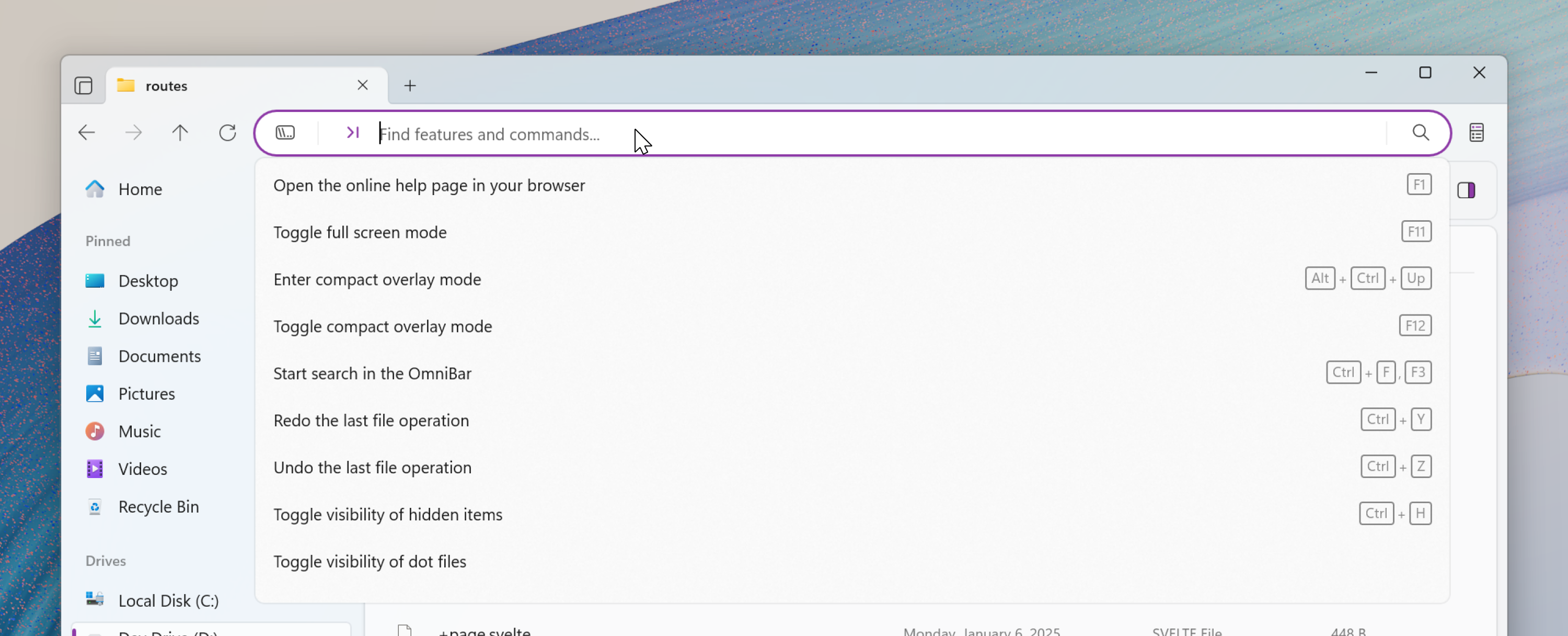 Command Palette in the Omnibar
Command Palette in the Omnibar
For more information, see the documentation on the Command Palette.
Search
Search mode allows users to search within the current directory or across indexed content.
- Activate by clicking the search icon.
- Or use the
Ctrl + Fkeyboard shortcut.
The search box is automatically focused when opened. Suggestions appear in a flyout, and pressing Enter opens the full search results page.
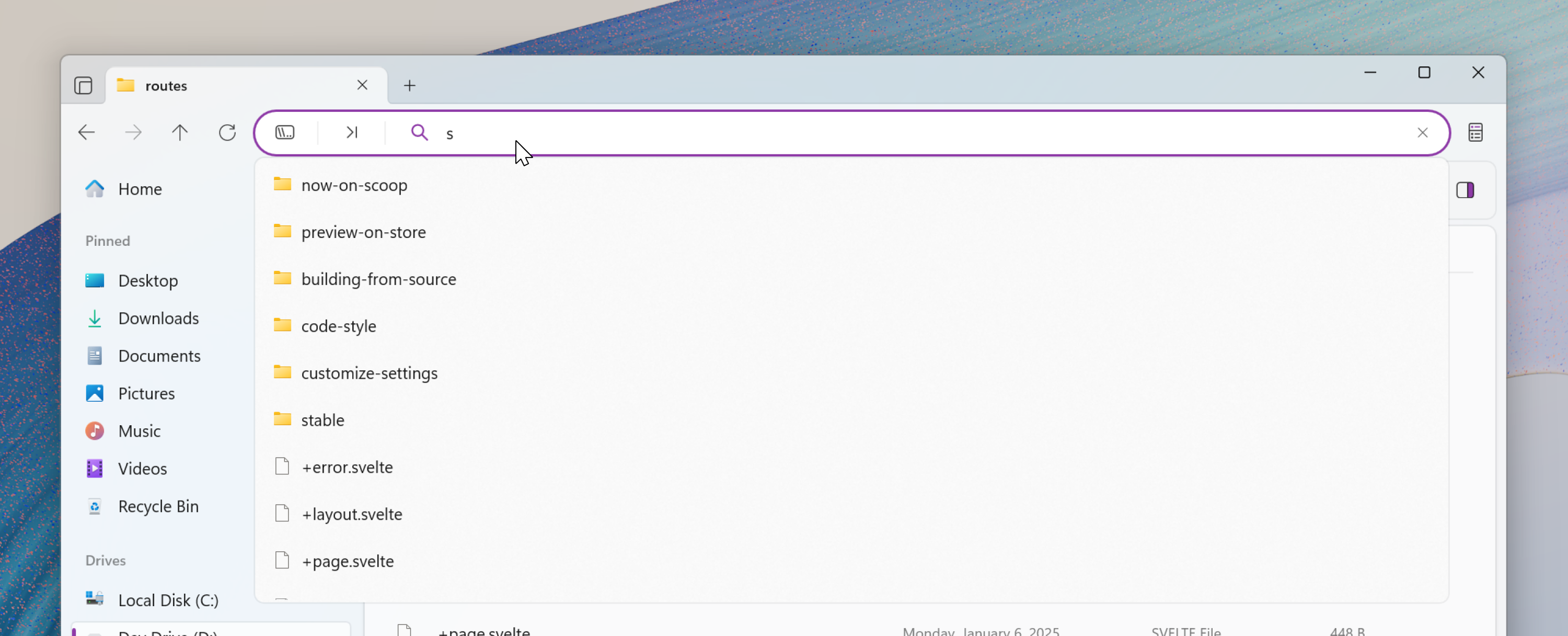 Search mode in the Omnibar
Search mode in the Omnibar