Actions
Actions are commands you can perform on items like files, folders, and images. Use the Command Palette (Ctrl+Shift+P) to view a searchable list of available actions, along with their current key bindings.
Customizing actions
You can customize key bindings from the Actions page in Settings. Navigate to Files > Settings > Actions to get started.
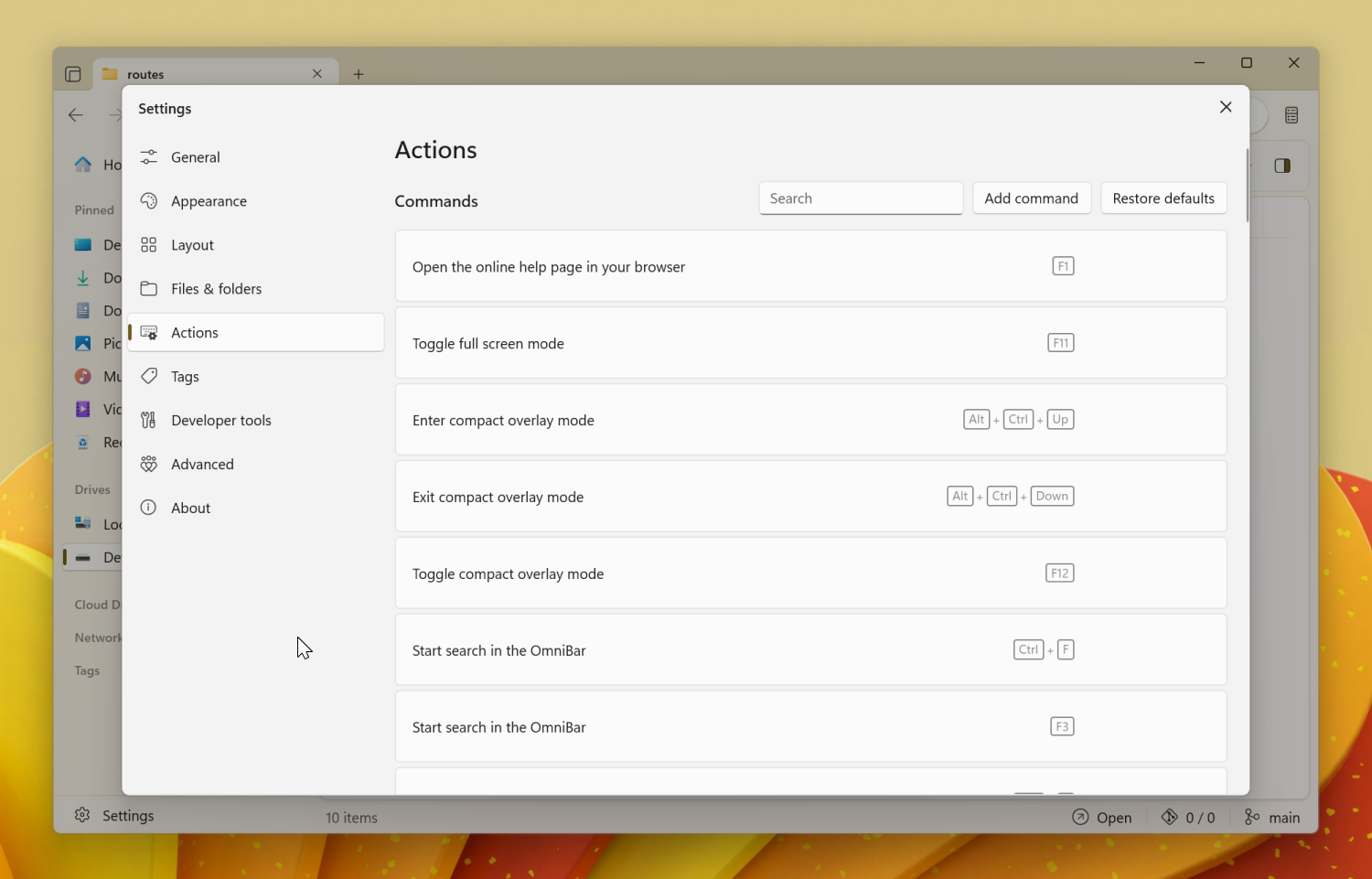
Modifying existing key bindings
- Click the edit button next to the action you’d like to change (e.g. “Help”).
- Enter the new shortcut using your keyboard (e.g.
F3). - Click Save, and test it out.

You can also remove a key binding entirely. This frees up the shortcut for use elsewhere, but note that deletion takes effect immediately and is not confirmed.
Adding additional key bindings
Not all actions have default shortcuts, especially as the list continues to grow. To assign a key binding:
- Click the Add command button.
- Choose an action from the list (e.g. “Pin to Start menu”).
- Enter your desired shortcut (e.g.
Ctrl + Shift + S). - Click Save, then test it by selecting an item and using the shortcut.

Restoring defaults
If you want to revert to the original key bindings:
- Click the Restore defaults button.
- Confirm the reset by selecting Yes in the prompt.