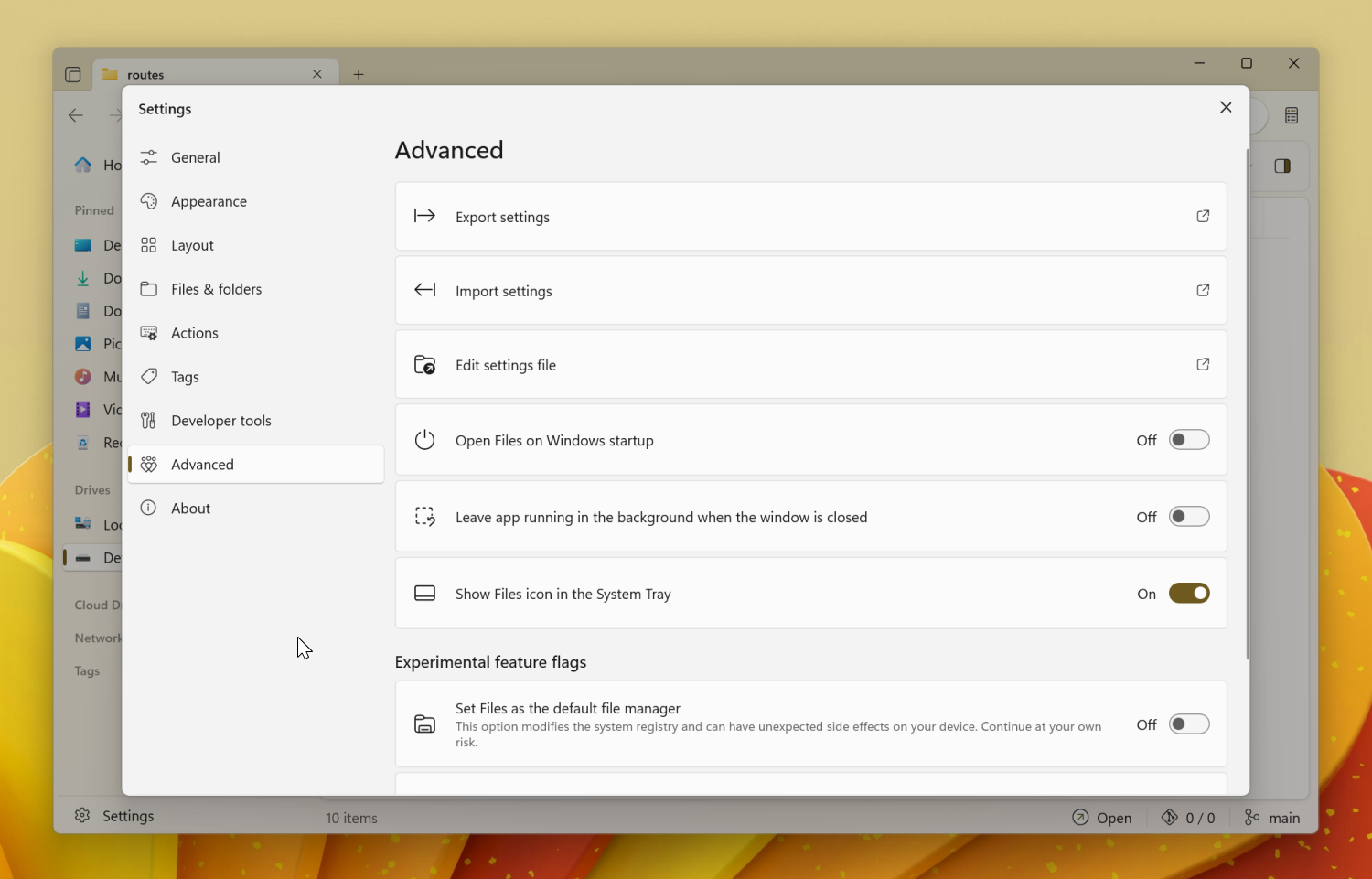Advanced
The Advanced settings page offers power-user tools and experimental features. From exporting preferences to editing the settings file directly, this section gives you deeper control over how Files behaves.
Export settings
Prompts you to choose a location to save your current configuration as an archive, making it useful for migrating settings between devices or creating backups.
Import settings
Lets you load previously exported settings to restore preferences.
Edit settings file
Opens the configuration file in your default text editor. Before making changes, be sure to close Files by right-clicking the system tray icon and selecting Quit. This gives you full access to advanced customization options like colors, fonts, and layout preferences.
Open Files on Windows startup
Enables Files to start automatically when you log in to Windows
Leave app running in the background
Keeps Files running even after the window is closed. This reduces startup time but may use slightly more system resources.
Experimental feature flags
Set Files as the default file manager
By default, Windows doesn’t allow changing the system file manager. Files includes an optional workaround that intercepts system calls to File Explorer and reroutes them to Files. This feature supports common actions like the Win + E shortcut and opening folders from other apps.